Change App Name
To change your app name, follow these steps. You need to set your app name in three different places.
1. Change App Name in Admin Panel
1.1 Log in to the Admin Panel
- Navigate to the Admin Panel: Admin Panel - System Settings (for reference)
1.2 Go to the App Setting Section
- Once logged in, locate the
App Settingsection. - In this section, find the
App Nameoption.
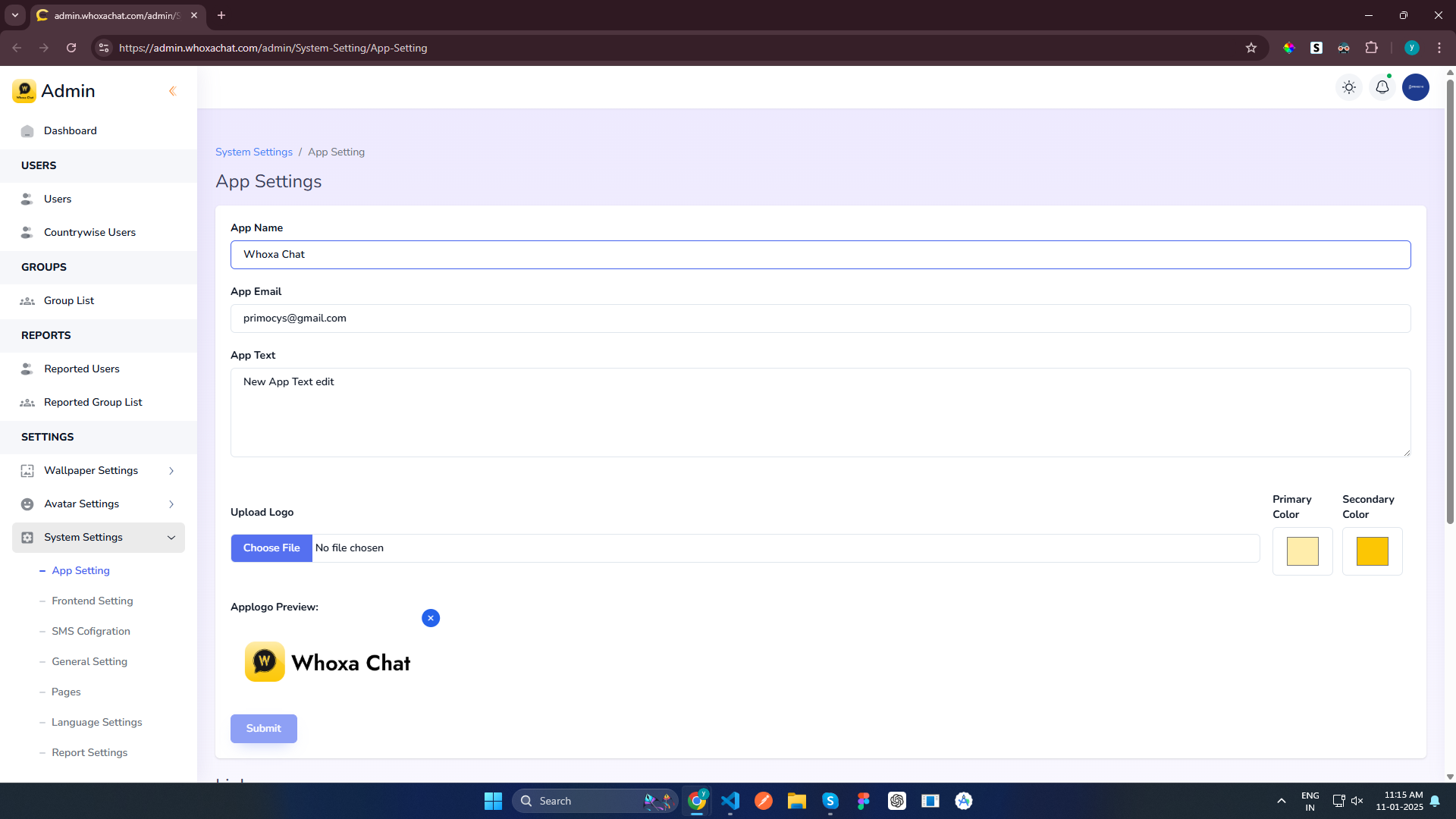
1.3 Set a New App Name
- Set your desired app name in the
App Namefield.
1.4 Save the Changes
- After setting the app name, click on the
Submitbutton to apply the changes.
1.5 Dynamic App Name Update
- The app name will automatically update in your application, as it is dynamically fetched from the Admin Panel.
2. Change App Name in Android
Also you need to set the app name from your Android project, follow these steps:
2.1 Open the AndroidManifest.xml file
-
Open your project folder.
-
Navigate to
<project>/android/app/src/main/AndroidManifest.xml.
2.2 Modify the android:label
-
In the
AndroidManifest.xmlfile, find the following line and set your desired app name:android:label="YOUR_APP_NAME"
3. Change App Name in Ios
Also you need to set the app name from your Ios project, follow these steps:
3.1 Open the info.plist file
-
Open your project folder.
-
Navigate to
<project>/iOS/Runner/info.plist.
3.2 Modify the CFBundleName
-
In the
info.plistfile, find the following line and set your desired app name:<key>CFBundleDisplayName</key>
<string>YOUR_APP_NAME</string>
<key>CFBundleName</key>
<string>YOUR_APP_NAME</string>