Wrap Up!
After all the installation prccess completed you will see this page.
If the Project is whoxa_web
- Here you will see two button
Home PageandAdmin. Home Pagewill land you to the Home Page of Whoxa Chat.(User Side)Adminwill land you to the Admin panel of Whoxa Chat. From where you can controll the whole app dynamically
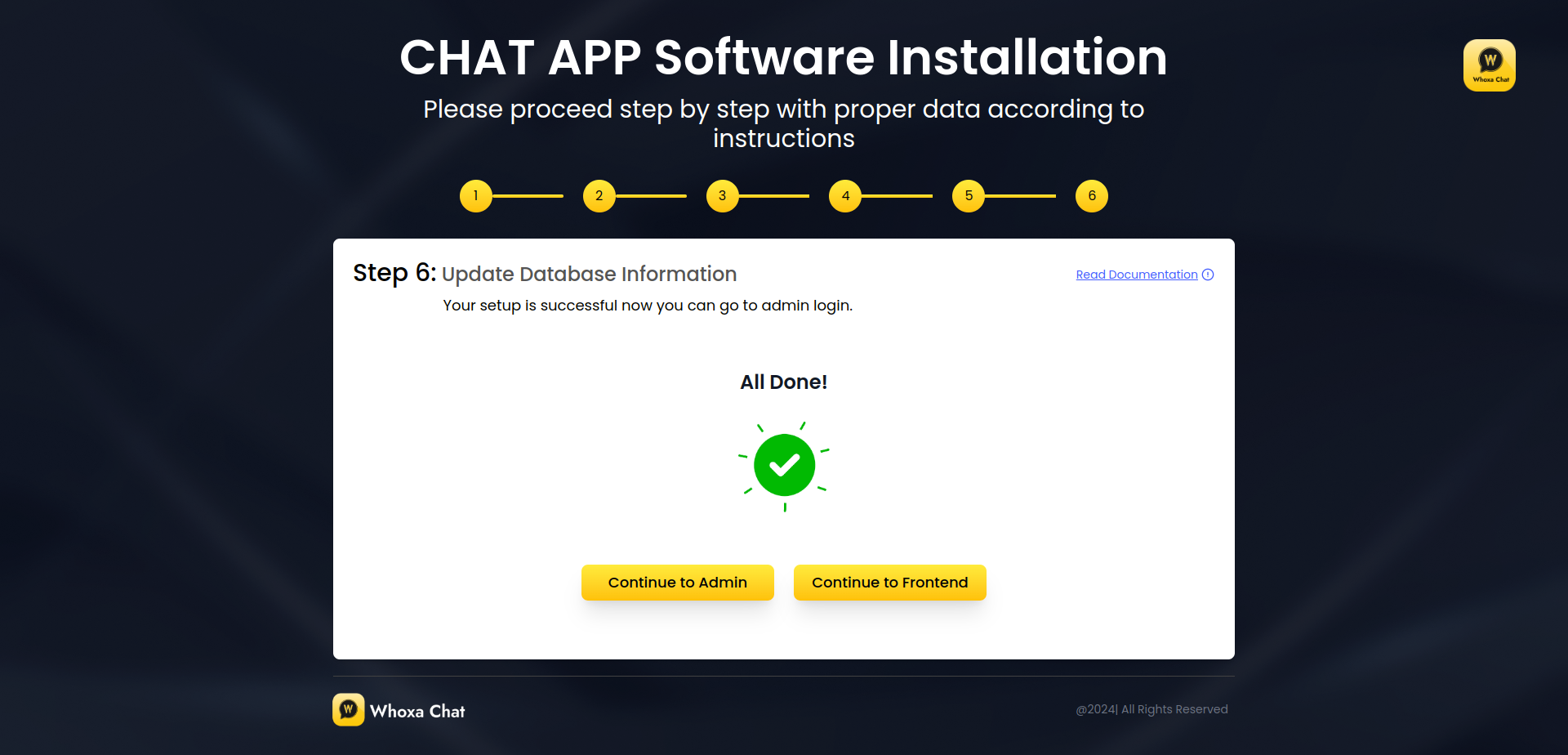
If the Project is whoxa_flutter_app
- Here you will see a button
Admin. Adminwill land you to the Admin panel of Whoxa Chat. From where you can controll the whole app dynamically
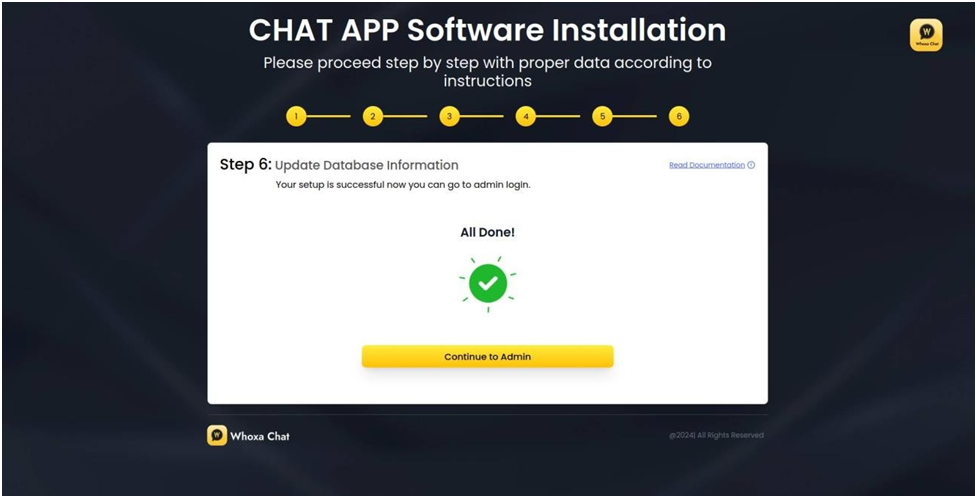
-
Now you can Distribute this Dirctly by some changes from admin panel.
CongratulationsYour prject is deployed successfully
Code Locations
-
Here You can see the Location of the code of Frontend and Admin which is basically build of an actual code
-
Go to the Project location where project is deployed
cd var/www/whoxa -
Run following command to list all the files and folders inside that
ls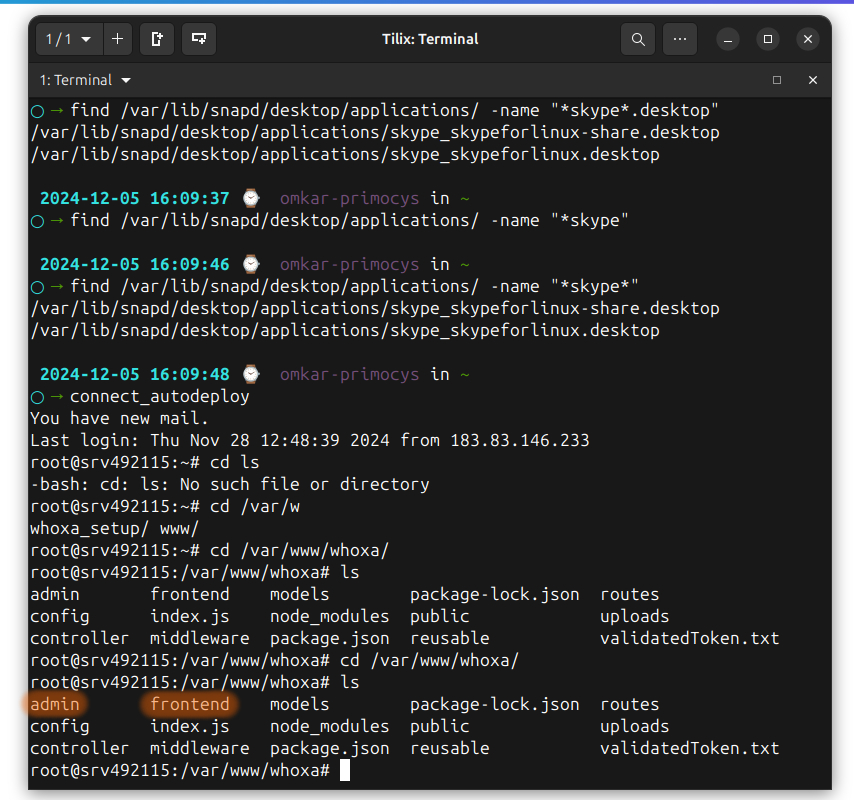
- here As you can see two folders
- admin
- frontend
- These are the builds of the UI
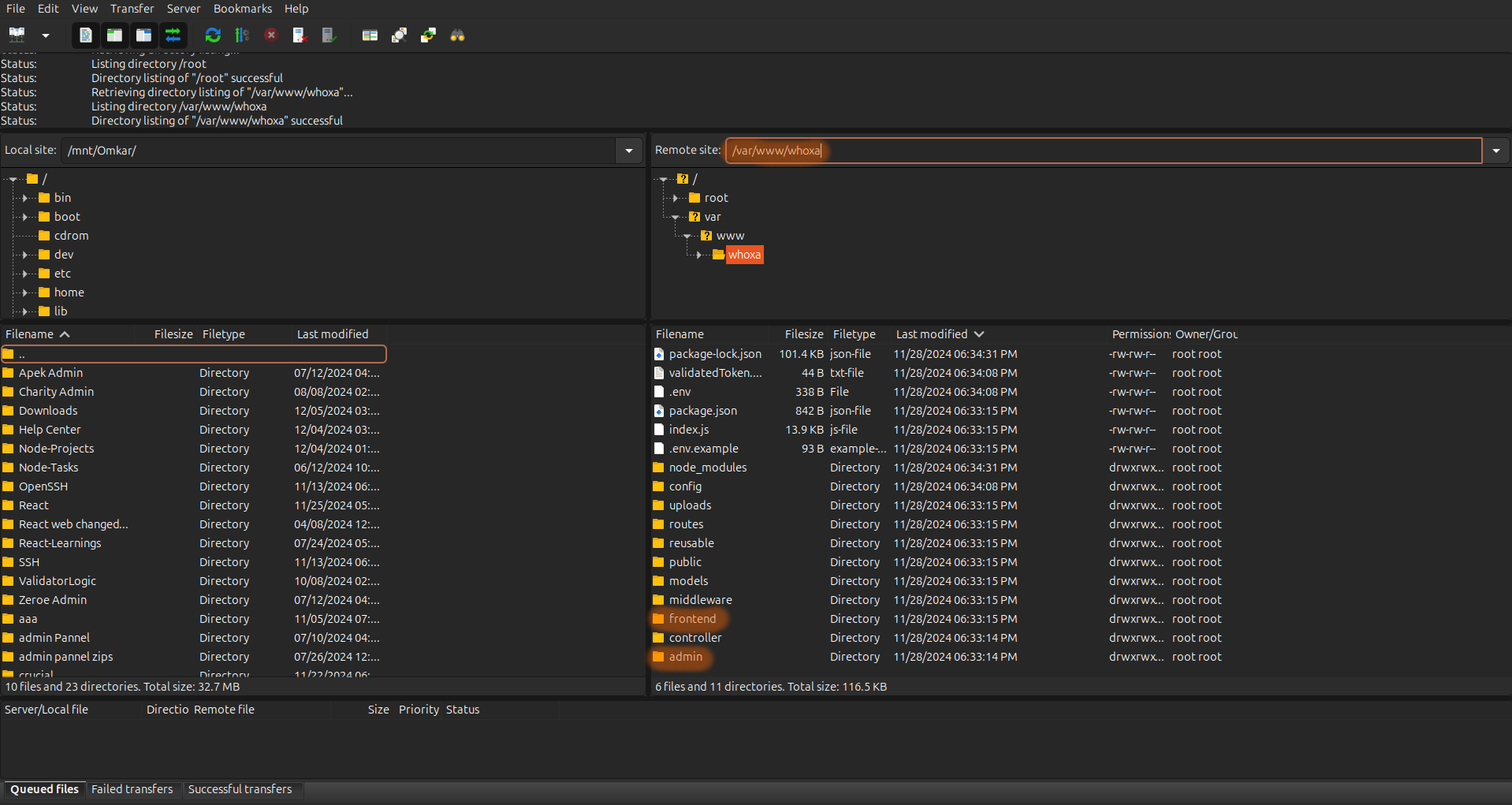
- here As you can see two folders