Setup Push Notification
In this guide, we will walk you through the process of integrating OneSignal for Push Notifications in a Flutter app. This includes steps for both Android and iOS platforms.
Create an Account and App on OneSignal
-
Sign Up on OneSignal
-
Go to OneSignal and sign up for a new account if you don’t already have one.
-
Once logged in, click Add App to create a new app.
-
Enter your app’s name and select the platform(s) you wish to support (iOS, Android, or both).
Once your app is created, OneSignal will provide an App ID and Api Key for your app. This ID will be used to configure the SDK in both Android and iOS.
Steps to Update the App Id and Api Key Dynamically
1. Log in to the Admin Panel
- Navigate to the admin panel at: Admin Panel - System Settings (for reference)
2. Go to the App Setting Section
- Once logged in, locate the
General Settingsection. - In this section, find the
SMS Configurationoption.
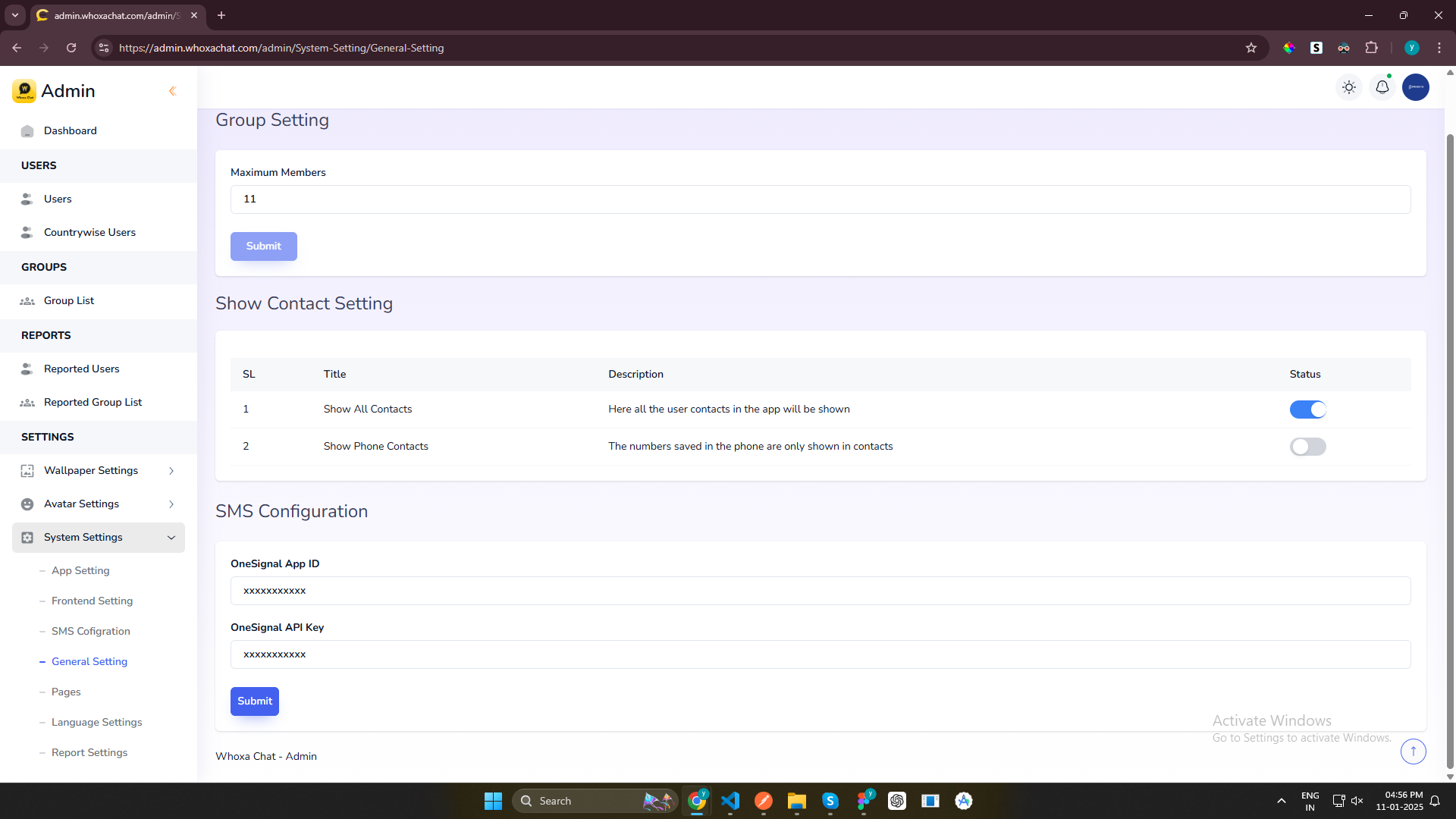
3. Configure OneSignal for Notification
- Set new generated OneSignal's App Id and Api Key from from admin panel
4. Save the Changes
- After set App Id and Api Key click on the
Submitbutton to apply the changes.
5. Dynamic App Id and Api Key Update
- The App Id and Api Key will automatically update in your application, as it is dynamically fetched from the admin panel.